How to create a word cloud using PowerPoint
I hadn’t realised this until recently, but you can use Microsoft PowerPoint to create a Word Cloud. Yes, I know there are websites where you can do this (I’ve usually used wordclouds.com), but sometimes I want a word cloud for a presentation, so why not do it in the presentation.
Before you start, you have to install the Pro Word Cloud add-in
Installation over.
Creating the word cloud
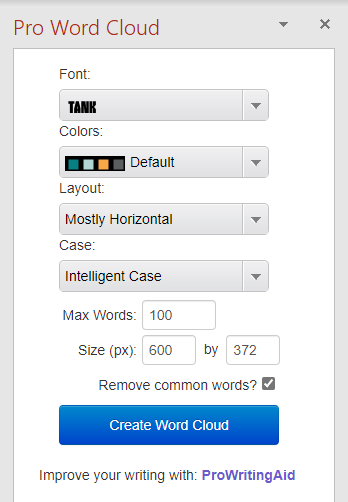
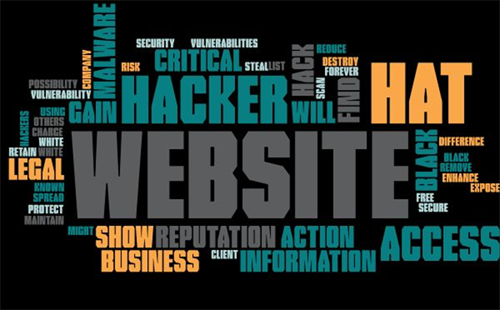
If you’re not happy with the layout, colours or fonts, you can adjust those in the side panel and recreate the image – for example
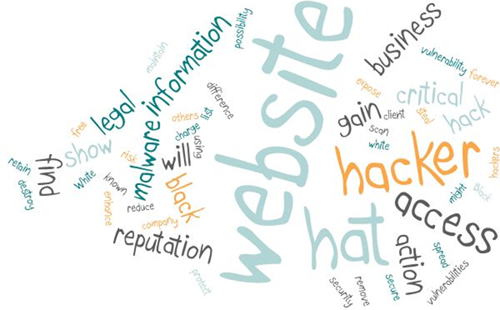
Simple! Oh – this word cloud is based on one of my most viewed pages – “What is the difference between black hat hacker and a white hat hacker?“
Summary
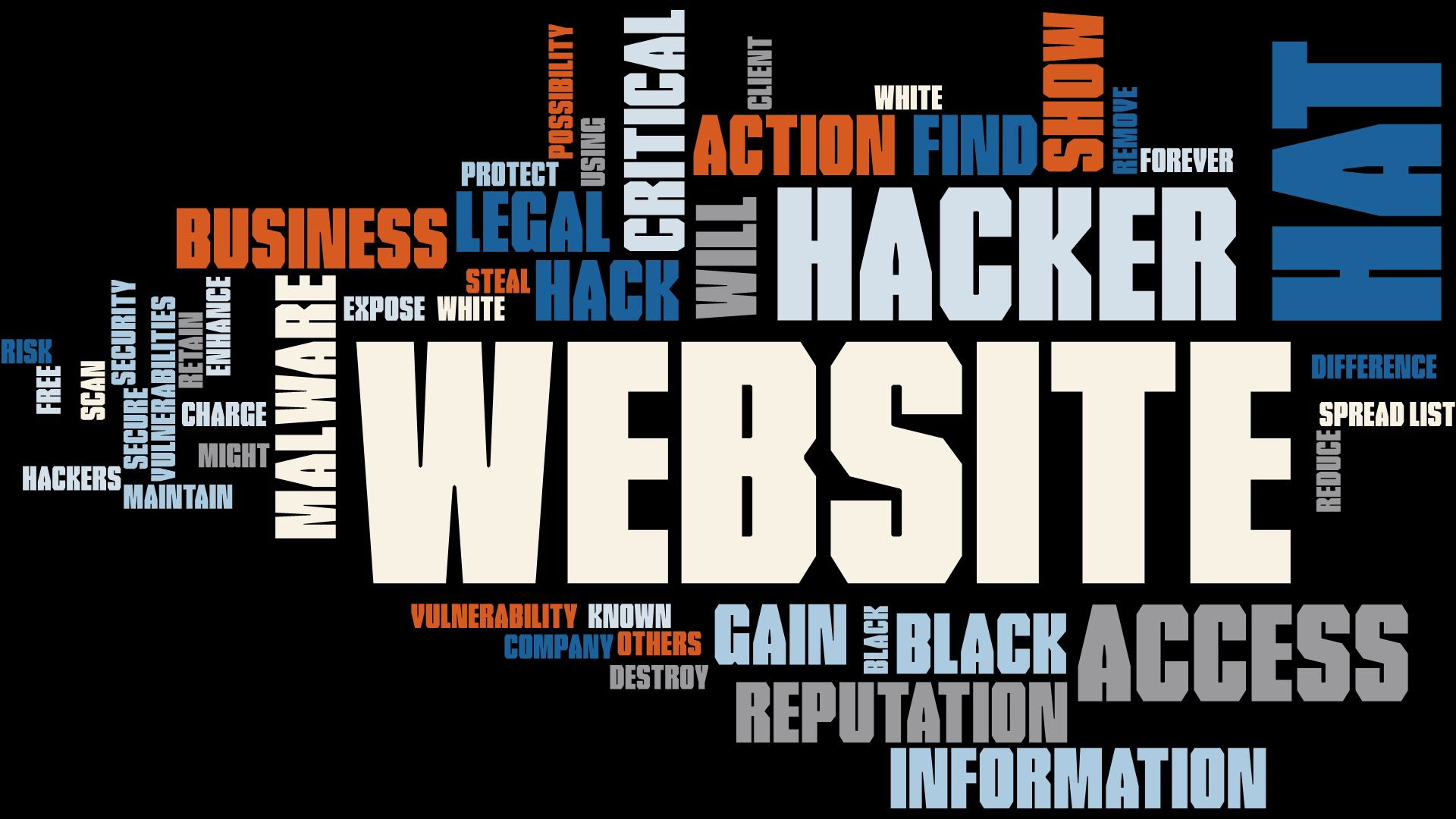
Article Name
How to create a word cloud using PowerPoint
DescriptionLearn how you can use Microsoft PowerPoint to create a Word Cloud.
Author
Trevor Wood
Publisher Name
Network Midlands Ltd
Publisher Logo
